
| Product Subset |  |
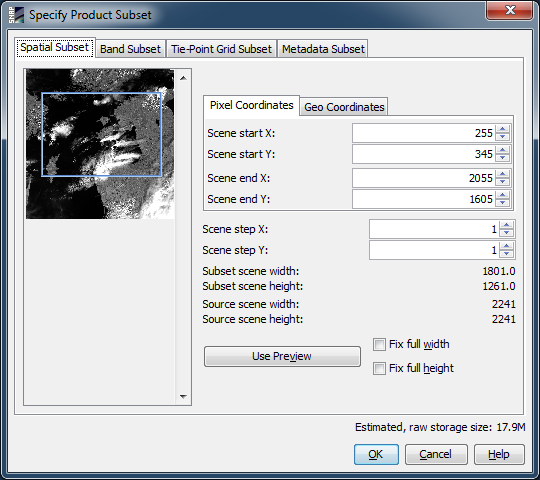
The dialog is divided into four tabs, each providing specific
subset options.
If you are not interested in the whole image, you may specify an
area of the product to be loaded. You can select the area by
dragging the blue surrounding rectangle in the preview (see figure
above). You can also specify the area manually either by pixel
coordinates or by geo coordinates. If you drag the rectangle, the
field values change simultaneously.
You can also specify a sub-sampling, by setting the values of
Scene step X and Scene step Y.
When the input is a multisize product a combo for selecting the
reference band is available. The pixel coordinates used are the
pixel coordinates in this reference band.
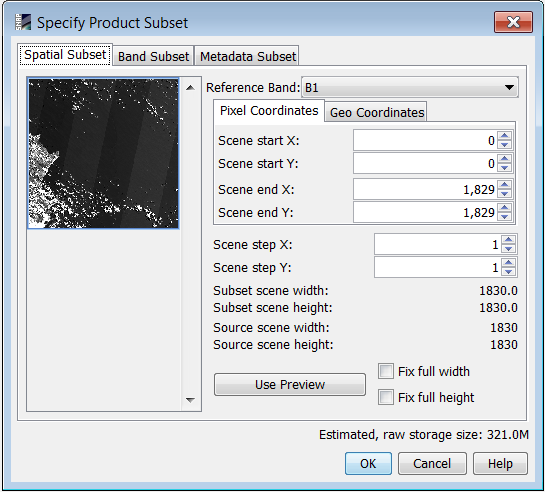
NOTE: Pins outside of the spatial subset
area will not be preserved in the resulting product, because they
are bound to the pixel coordinates of the product.
GCPs are preserved, because they are bound to a geo-location.
This tab is used to select the bands you want to have in your product subset.
As with bands, this tab is used to select the tie-point grids
you want to have in your product subset. The tie-point grids named
latitude and longitude can not be
deselected because they provide essential geo-coding
information.
The tab lets you select/deselect meta-data records and tables. By default all meta-data tables are deselected, because they can be very huge for ENVISAT products and may reduce the performance of the Sentinel Toolbox.