
| Orthorectification |  |
Due to topographical variations of a scene and the tilt of the satellite sensor, distances can be distorted in the SAR images. Image data not directly at the sensor’s Nadir location will have some distortion. Terrain corrections are intended to compensate for these distortions so that the geometric representation of the image will be as close as possible to the real world.
The geometry of topographical distortions in SAR imagery is shown below. Here we can see that point B with elevation h above the ellipsoid is imaged at position B’ in SAR image, though its real position is B". The offset Δr between B' and B" exhibits the effect of topographic distortions.
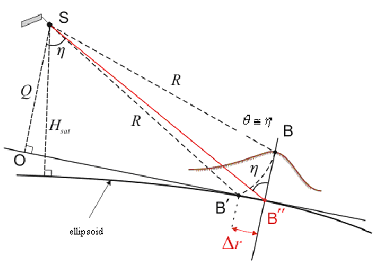
Terrain Correction allows geometric overlays of data from different sensors and/or geometries.
The Range Doppler Terrain Correction Operator implements the Range Doppler orthorectification method [1] for geocoding SAR images from single 2D raster radar geometry. It uses available orbit state vector information in the metadata or external precise orbit (only for ERS and ASAR), the radar timing annotations, the slant to ground range conversion parameters together with the reference DEM data to derive the precise geolocation information.
Currently, only the DEMs with geographic coordinates (Plat, Plon, Ph) referred to global geodetic ellipsoid reference WGS84 (and height in meters) are properly supported.
Various different types of Digital Elevation models can be used (ACE2_5Min, ACE_30, ASTER_1Sec, CFEM, Copernicus30m, Copernicus90m, GETASSE30, SRTM 1Sec, SRTM 3Sec GeoTiff).
The STRM v.4 (3” tiles) from the Joint Research Center FTP (xftp.jrc.it) will automatically be downloaded in tiles for the area covered by the image to be orthorectified. The tiles will be downloaded to the folder .snap\AuxData\DEMs\SRTM_DEM\tiff. The .snap folder is located in your user folder.
Please note that for ACE, Copernicus and SRTM, the height information (being referred to geoid EGM96) is automatically corrected to obtain height relative to the WGS84 ellipsoid. For Aster Dem height correction is not yet applied.
Note also that the SRTM DEM covers area between -60 and 60 degrees latitude. Therefore, for orthorectification of product of high latitude area, different DEM should be used.
User can also use external DEM file in Geotiff format which, as specified above, must be with geographic coordinates (Plat, Plon, Ph) referred to global geodetic ellipsoid reference WGS84 (and height in meters).
Besides the default suggested pixel spacing computed with parameters in the metadata, user can specify output pixel spacing for the orthorectified image.
The pixel spacing can be entered in both meters and degrees. If the pixel spacing in one unit is entered, then the pixel spacing in another unit is computed automatically.
The calculations of the pixel spacing in meters and in degrees are given by the following equations:
pixelSpacingInDegree = pixelSpacingInMeter / EquatorialEarthRadius * 180 / PI;
pixelSpacingInMeter = pixelSpacingInDegree * PolarEarthRadius * PI / 180;
where EquatorialEarthRadius = 6378137.0 m and PolarEarthRadius = 6356752.314245 m as given in WGS84.
This option implements a radiometric normalization based on the
approach proposed by Kellndorfer et al., TGRS, Sept. 1998 where
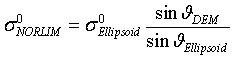
In current implementation θDEM is the local incidence angle projected into the range plane and defined as the angle between the incoming radiation vector and the projected surface normal vector into range plane[2]. The range plane is the plane formed by the satellite position, backscattering element position and the earth centre.
Note that among σ0, γ0 and β0 bands output in the target product, only σ0 is real band while γ0 and β0 are virtual bands expressed in terms of σ0 and incidence angle. Therefore, σ0 and incidence angle are automatically saved and output if γ0 or β0 is selected.
For σ0 and γ0 calculation, by
default the projected local incidence angle from DEM [2] (local
incidence angle projected into range plane) option is selected, but
the option of incidence angle from ellipsoid correction (incidence
angle from tie points of the source product) is also available.
The correction factors [3] applied to the original image depend on if the product is complex or detected and the selection of Auxiliary file (ASAR XCA file).
The most recent ASAR XCA available from installation_folder\auxdata\envisat compatible with product date is automatically selected. According to this XCA file, calibration constant, range spreading loss and antenna pattern gain are obtained.
apply projected local incidence angle into the range plane correction
apply calibration constant correction based on the XCA file
apply range spreading loss correction based on the XCA file and
DEM geometry
apply antenna pattern gain correction based on the XCA file and
DEM geometry
User can select a specific ASAR XCA file available from the installation folder or from another repository. According to this selected XCA file, calibration constant, range spreading loss and antenna pattern gain are computed.
apply projected local incidence angle into the range plane correction
apply calibration constant correction based on the selected XCA
file
apply range spreading loss correction based on the selected XCA
file and DEM geometry
apply antenna pattern gain correction based on the selected XCA
file and DEM geometry
The most recent ASAR XCA available from the installation folder compatible with product date is automatically selected. Basically with this option all the correction factors applied to the original SAR image based on product XCA file used during the focusing, such as antenna pattern gain and range spreading loss, are removed first. Then new factors computed according to the new ASAR XCA file together with calibration constant and local incidence angle correction factors are applied during the radiometric normalisation process.
remove antenna pattern gain correction based on product XCA file
remove range spreading loss correction based on product XCA
file
apply projected local incidence angle into the range plane
correction
apply calibration constant correction based on new XCA file
apply range spreading loss correction based on new XCA file and DEM geometry
apply new antenna pattern gain correction based on new XCA file
and DEM geometry
The product ASAR XCA file employed during the focusing is used. With this option the antenna pattern gain and range spreading loss are kept from the original product and only the calibration constant and local incidence angle correction factors are applied during the radiometric normalisation process.
apply projected local incidence angle into the range plane correction
apply calibration constant correction based on product XCA
file
User can select a specific ASAR XCA file available from the installation folder or from another repository. Basically with this option all the correction factors applied to the original SAR image based on product XCA file used during the focusing, such as antenna pattern gain and range spreading loss, are removed first. Then new factors computed according to the new selected ASAR XCA file together with calibration constant and local incidence angle correction factors are applied during the radiometric normalisation process.
remove antenna pattern gain correction based on product XCA file
remove range spreading loss correction based on product XCA
file
apply projected local incidence angle into the range plane
correction
apply calibration constant correction based on new selected XCA file
apply range spreading loss correction based on new selected XCA file and DEM geometry
apply new antenna pattern gain correction based on new selected
XCA file and DEM geometry
Please note that if the product has been previously multilooked
then the radiometric normalization does not correct the antenna
pattern and range spreading loss and only constant and incidence
angle corrections are applied. This is because the original antenna
pattern and the range spreading loss correction cannot be properly
removed due to the pixel averaging by multilooking.
If user needs to apply a radiometric normalization, multilook
and terrain correction to a product, then user graph
“RemoveAntPat_Multilook_Orthorectify” could be
used.
For ERS 1&2 the radiometric normalization cannot be applied
directly to original ERS product.
Because of the Analogue to Digital Converter (ADC) power loss correction , a step before is required to properly handle the data. It is necessary to employ the Remove Antenna Pattern Operator which performs the following operations:
For Single look complex (SLC, IMS) products
For Ground range (PRI, IMP) products:
After having applied the Remove Antenna Pattern Operator to ERS
data, the radiometric normalisation can be performed during the
Terrain Correction.
The applied factors in case of "USE projected angle from the
DEM" selection are:
To apply radiometric normalization and terrain correction for
ERS, user can also use one of the following user graphs:
These LUTs allow one to convert the digital numbers found in the
output product to sigma-nought, beta-nought, or gamma-nought values
(depending on which LUT is used).
The following parameters are used by the operator:
Reference:
[1] Small D., Schubert A., Guide to ASAR Geocoding, RSL-ASAR-GC-AD, Issue 1.0, March 2008
[2] Schreier G., SAR Geocoding: Data and Systems, Wichmann 1993
[3] Rosich B., Meadows P., Absolute calibration of ASAR Level 1 products, ESA/ESRIN, ENVI-CLVL-EOPG-TN-03-0010, Issue 1, Rev. 5, October 2004
[4] Laur H., Bally P., Meadows P., S�nchez J., Sch�ttler B., Lopinto E. & Esteban D., ERS SAR Calibration: Derivation of σ0 in ESA ERS SAR PRI Products, ESA/ESRIN, ES-TN-RS-PM-HL09, Issue 2, Rev. 5f, November 2004
[5] RADARSAT-2 PRODUCT FORMAT DEFINITION - RN-RP-51-2713 Issue 1/7: March 14, 2008
[6] Radiometric Calibration of TerraSAR-X data - TSXX-ITD-TN-0049-radiometric_calculations_I1.00.doc, 2008
[7] For further details about Cosmo-SkyMed calibration please contact Cosmo-SkyMed Help Desk at info.cosmo@e-geos.it