
| CHRIS/Proba Atmospheric Correction | 
|
The atmospheric correction, i.e. the conversion from top-of-atmosphere (TOA) radiance to reflectance images, is normally necessary for the reliable exploitation of remote sensing information. The CHRIS Atmospheric Correction Tool converts from TOA radiance to surface reflectance images in an automated manner. The different steps to be performed along the atmospheric correction process depend on the CHRIS acquisition mode. The columnar water vapor (CWV) is only derived for CHRIS acquisition modes 1, 3 and 5, as no sufficient sampling of water vapor absorption features is provided by modes 2 and 4. On the other hand, spectral calibration and an optional spectral polishing are only performed on modes 1 and 5, which are the ones resolving most of the atmospheric absorption bands in the 400-1000 nm spectral range. The algorithm is implemented so that it must be applied after noise removal and cloud screening. The interface between atmospheric and geometric correction modules is not established at this stage of this project, so elevation and topographic effects calculated from a geolocated digital elevation model are not considered in current version of the Atmospheric Correction Tool.
Note that the retrieval of aerosol optical thickness is part of the processing.
Note that only a top threshold of AOT at 550nm is calculated by the current version of the aerosol retrieval module for CHRIS modes 1, 3, 4 and 5. The calculated top AOT value is labeled as 'Maximum AOT550' in the MPH file. An improved version of the aerosol retrieval algorithm over land may be implemented in the future, so that a more accurate AOT value is calculated.
The algorithm implemented by the Atmospheric Correction Tool is
described in detail by Guanter et al. (2005)
In brief, the following steps are carried out:
Please refer to Guanter et al. (2006)
Please refer to Guanter et al. (2006)
Please refer to Guanter et al. (2006)
Systematic errors are happening in surface reflectance with the same intensity and sign for all the targets. Out of absorption regions these errors are mostly due to problems in the instrument gain coefficients (radiometric calibration), but inside atmospheric absorptions they can also be associated to inaccurate radiative transfer simulations. The fact that they are systematic allows the correlation with an error-free reference reflectance for the correction. It is assumed that the errors are not caused by dark current effects, but result from problems in the gain coefficients only.
The inversion of artificial endmembers is utilised to provide the reference reflectance. Smooth spectra are calculated by the unmixing endmember abundances in spiky spectra. Up to 50 reference spectra are extracted from the reflectance images derived from the Lambertian equation. The selection is made from a previous classification of the area based on three Normalized Difference Vegetation Index (NDVI) categories: vegetation, bare soil and mixtures. A recalibration coefficient for each CHRIS channel is calculated by correlating the 50 pairs of spectral reflectance from the spiky and smooth spectra. The reflectance image is multiplied by these recalibration coefficients, yielding the final reflectancess.
It must be remarked that the spectral polishing can lead to errors in reflectance for images where the endmembers can not reproduce the actual reflectance levels. For this reason, the recalibration process is carried out under user request only.
The atmospheric correction tool can be invoked from the menu by
selecting the Optical / CHRIS-Proba Tools / Atmospheric
Correction... command in the CHRIS-Box submenu. In the
command line it is available by means of the Graph Processing Tool
gpt which is located in the SNAP bin
directory. For further information type gpt
chris.ComputeSurfaceReflectances -h at the command
prompt.
Selecting the Atmospheric Correction... command from the menu pops up the following dialog:
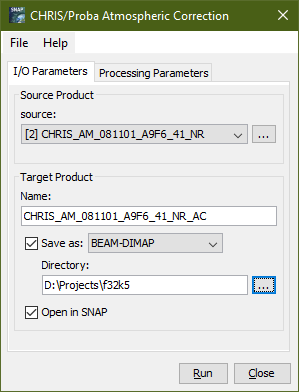
Name: Here the user specifies the name of the source product. The combo box presents a list of all products currently open. The user may select one of these or, by clicking on the button next to the combo box, choose a product from the file system.
Name: Used to specify the name of the target product.
Save as: Used to specify whether the target product should be saved to the file system. The combo box presents a list of file formats, currently BEAM-DIMAP, GeoTIFF, and HDF5. The text field allows to specify a target directory.
Open in SNAP: Used to specify whether the target product should be opened in SNAP. When the target product is not saved, it is opened in SNAP automatically.
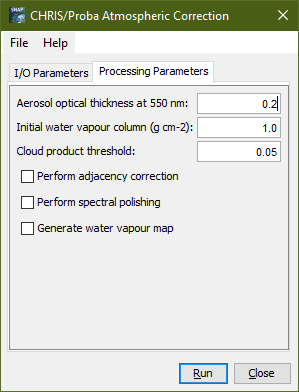
Aerosol optical thickness: Use this field to specify the value of the aerosol optical thickness (AOT) at 550 nm. The default value is 0.0, which leads to an aerosol optical thickness being retrieved as part of the processing.
Initial water vapour column: Use this field to specify the initial guess of the water vapour (WV) column (g cm-2) used for WV retrieval. The default value is 1.0.
Cloud product threshold: Use this field to specify the threshold used for deciding whether a pixel is cloudy or not. Pixels with cloud product values exceeding the threshold are considered as cloudy. The default value is 0.05.
Perform adjacency correction: Use this check box to specify whether the adjacency correction should be carried out or not. The adjacency correction is switched off by default.
Perform spectral polishing: Use this check box to specify whether the spectral polishing for CHRIS mode 1 and 5 acquisitions should be carried out or not. The spectral polishing works very nicely in most cases, but, in rare cases, can be very bad. Spectral polishing is switched off by default. This option has no effect for CHRIS acquisition modes 2, 3, and 4.
Generate water vapour map: Use this check box to specify whether a map of the columnar water vapour retrieved should be added to the target product. Switched off by default. This option has no effect for CHRIS acquisition modes 2 and 4.
Run Creates the target product. The atmospheric correction is actually deferred until the target band data are accessed, either by writing the product to the file system or by viewing the band data. When the Save as option is checked, the atmospheric correction is triggered automatically.
Close Closes the dialog.
Help Displays this page in SNAP Help.