
| Coregistration Tutorial |  |
Image co-registration is fundamental for Interferometry SAR (InSAR) imaging and its applications, such as DEM map generation and analysis. To obtain a high quality InSAR image, the individual complex images need to be co-registered to sub-pixel accuracy.
The toolbox will accurately co-register one or
more slave images with respect to a master image. The
co-registration function is fully automatic, in the sense that it
does not require the user to manually select ground control points
(GCPs) for the master and slave images.
Images may be fully or only partly overlapping and may be from
acquisitions taken at different times using multiple sensors or
from multiple passages of the same satellite.
The achievable co-registration accuracy for images in the same
acquisition geometry and over flat areas will be better than 0.2
pixels for two real images and better than 0.05 pixels for two
complex images.
The image co-registration is accomplished in three major processing
steps (see Figure 1) with three operators: Create
Stack operator, GCP
Selection operator and Warp
operator.
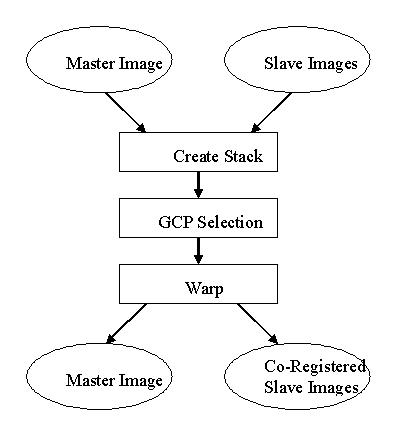
The input images for the co-registration function can be complex or real. But all images must belong to the same type (i.e. they must all be complex or all real) and have the same projection system (all slant range or all ground range projected or all geocoded). If the images are not in the same projection, the slave image(s) should be reprojected into the same projection system as that of the master image.
The Create Stack operator collocates the master and slave images. Basically the slave image data is resampled into the geographical raster of the master image. By doing so the master and slave images share the same geopositioning information and have the same dimension. For details of the Create Stack operator, readers are referred to Create Stack operator. For coregistration of detected products it is ok to use the resampling methods. For coregistration of complex products for interferometry, the option to not do any resampling in the CreateStack should be used.
The GCP Selection operator then creates an alignment between master and slave images by matching the user selected master GCPs to their corresponding slave GCPs. There are two stages for the operation: coarse registration and fine registration. For real images co-registration, the coarse registration is applied. The registration is achieved by maximizing the cross-correlation between master and slave images on a series of imagettes defined across the images. For complex image co-registration, the additional fine registration is applied. The registration is achieved by maximizing the coherence between master and slave images at a series of imagettes defined across the images. For details of the GCP Selection operator, readers are referred to GCP Selection operator.
With the master-slave GCP pairs selected, a warp function is created by the Warp operator, which maps pixels in the slave image into pixels in the master image. For details of the Warp operator, readers are referred to Warp operator.