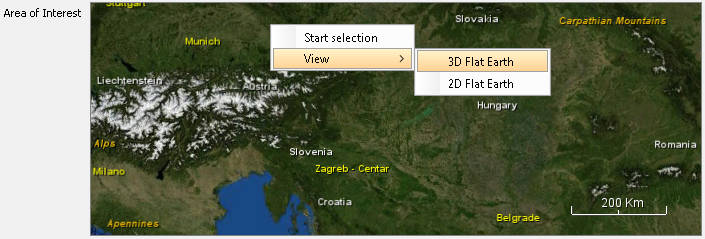| Product Library Tool |  |
The Product Library Tool allows the user to search for products on a certain repository using specific filters to retrieve the product list. Each repository has its own filters and some of them are mandatory.
The products may be searched in terms of mission, satellite, product type and acquisition date. They may also be searched by graphically drawing an area of interest on the world map.
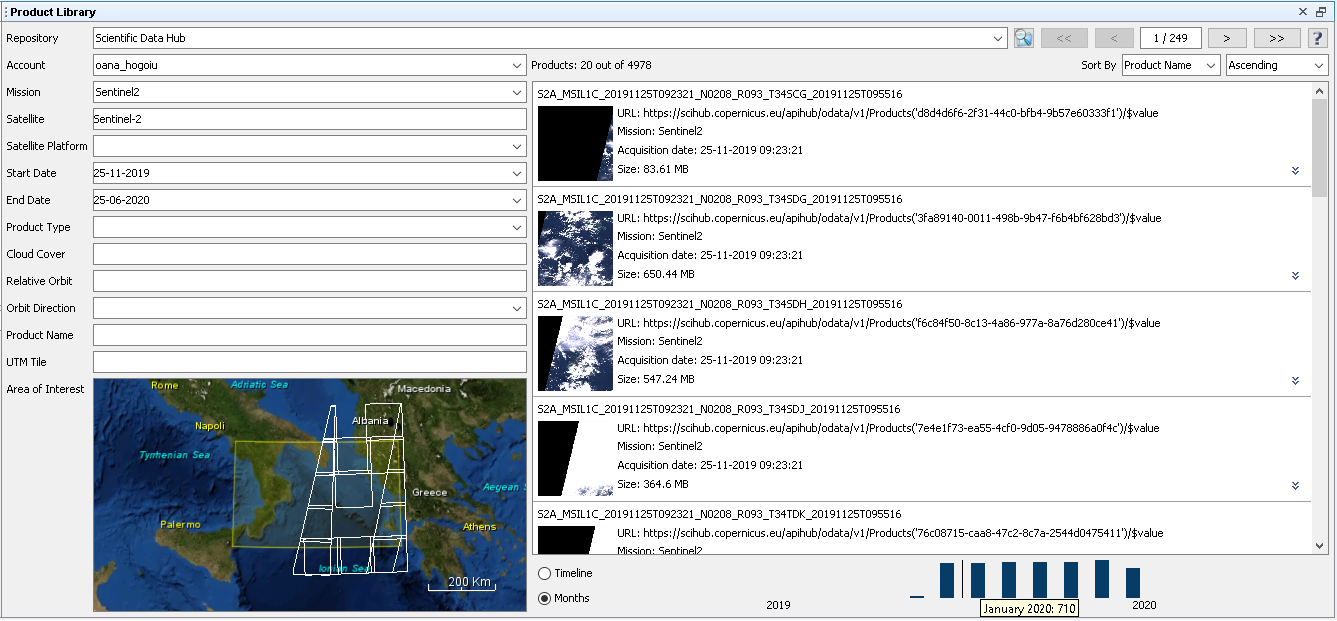
In order to access the products stored on a remote repository an authentication is required. In this case the user must define an account for that repository in the application.
In order to add an account for a remote repository, access the 'Tools -> Options' menu and in the dialog window select the 'General -> Product Library' tab.

 are:
are:
Note: The credentials used as search
parameters will be saved securely on the Product Library config
file for later usage (will be prefilled), when the search operation
succeeds.
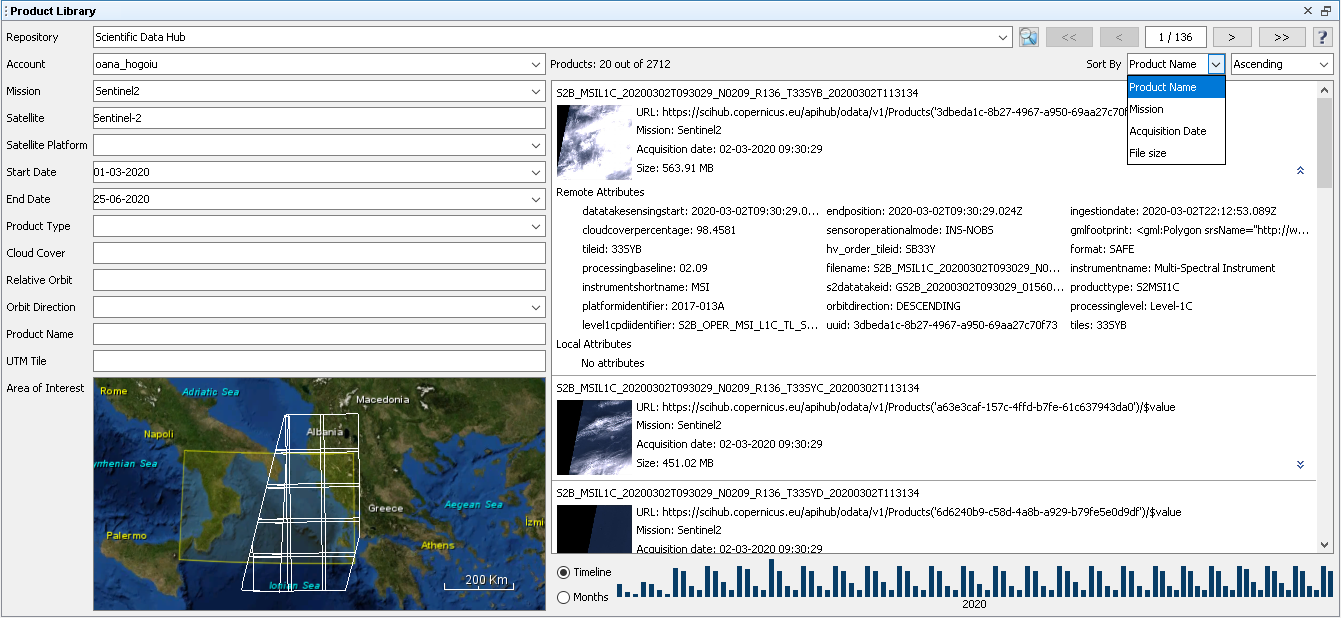





The remote products may be downloaded into a local folder.
To download products press the mouse right button on the selected products and select the Download option. Then select the local folder used to save the products. After downloading a product into a local folder, the product can be opened in the application.
Some remote repositories may produce the product on the fly, to download, so the download process will start after some time, when the product is ready to be downloaded. The Product Library will try to download the product from time to time, at some interval (initially 10 seconds and increase by 10 seconds on every try), and the status of downloading product will appear as 'queued' until the actual download is done.
The local folder selected to download the remote product represents a local repository. The user may add/remove a local repository, refresh the product list from the local folders according to the saved metadata from the database.
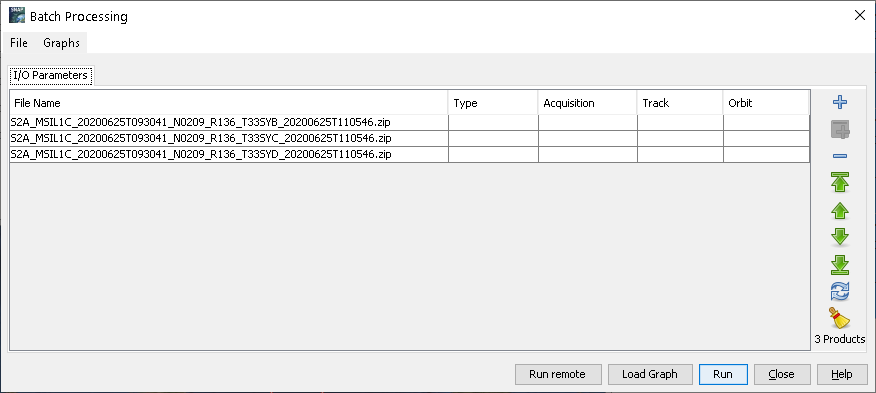
Note: The view of Area of Interest (AOI)
can be changed by pressing the mouse right button on the map.